ENSCAPE | Optimize Enscape for Large-Scale Projects: Tips for Exceptional Architectural Visualizations
Hey there, fellow 3D artists and architectural visualization enthusiasts! If you're diving into the world of large-scale architectural projects, you know how essential it is to create stunning visualizations that leave your clients and colleagues in awe. That's where Enscape comes in as a game-changer. As an experienced 3D artist specializing in architectural renderings, I've been through the highs and lows of working on large-scale projects. In this article, I'll share my tips and insights on how to optimize Enscape for these complex endeavors.\
The Power of Enscape in Architectural Visualization
Before we dive into the nitty-gritty of Enscape optimization, let's take a moment to understand why Enscape is a go-to tool for architectural visualization, especially in large-scale projects.
Enscape's real-time rendering capabilities are nothing short of magic. It allows you to make real-time changes and see the results immediately, making it an invaluable asset when you need to iterate quickly and efficiently. In a world where clients want to see results in real-time, Enscape is your best friend.
Success Stories with Enscape
To emphasize the power of Enscape, let me share a personal story. I was once working on a massive urban development project. The client needed to visualize how the cityscape would look with the new structures and landscapes integrated. Enscape made it possible to explore different design scenarios in real time, from changing the materials of skyscrapers to adjusting the lighting conditions for a park at sunset. The client was blown away by the ability to witness the project's potential before it even started. Enscape's realism, combined with real-time changes, makes it a game-changer in large-scale projects.
Hardware and Software Requirements
Before we get into the creative aspects of Enscape, let's talk hardware and software. The right setup can make or break your Enscape experience.
Hardware Specifications
For large-scale projects, you'll want a robust computer. Ideally, you should have a high-performance CPU, a powerful GPU, and a generous amount of RAM. A solid-state drive (SSD) will speed up your workflow significantly, so don't overlook that.
Personal anecdote time: I once tried to run Enscape on a budget laptop for a large-scale project. Let's just say it didn't end well. The constant lag and crashes were a nightmare. So, invest in quality hardware upfront.
Choice of 3D Modeling Software
Enscape plays nicely with several 3D modeling software options like SketchUp, Revit, Rhino, and more. Ensure you're using the right version and keep both Enscape and your modeling software updated to leverage the latest features and improvements.
Workflow Efficiency
Efficiency is crucial when dealing with large-scale projects. An organized workflow can save you time and frustration.
Organizing Project Files and Assets
Consider creating a well-structured folder hierarchy for your project files. Keep your 3D models, textures, and Enscape assets neatly organized. It might seem like a small thing, but trust me, it'll save you from hours of searching for that one texture map you need.
Project Management Tools
Using project management tools like Trello, Asana, or even just a good old spreadsheet can help you stay on top of your tasks and deadlines. It's a lifesaver for coordinating with team members and keeping clients in the loop.
Optimizing 3D Models
Now, let's talk about 3D models. They are the backbone of any architectural visualization, and for large-scale projects, you need to be mindful of their complexity.
Reducing Model Complexity
When working on large-scale projects, intricate details can slow down your workflow. Simplify complex geometry, especially for elements that aren't in the focal point of the visualization. Trust me; this will have a significant impact on performance.
UV Mapping and Texture Optimization
Another personal lesson here: I once imported a highly detailed 3D model into Enscape without optimizing the UV mapping. It resulted in poor texture quality and an unnecessarily large file size. Always ensure that your UV mapping is top-notch, and consider optimizing textures for better Enscape performance.
Lighting and Materials
Lighting and materials play a pivotal role in creating a realistic architectural visualization.
Proper Lighting Techniques
In large-scale projects, lighting can be a challenge, especially for outdoor scenes. Use natural light sources like the sun or sky. Enscape's lighting features, like the "Sun" setting, make it easier to create realistic lighting conditions. Experiment with the time of day to find the perfect lighting angle for your project.
Materials for Realism
Creating and optimizing materials is another key to success. Enscape offers a wide range of materials, but sometimes you'll need custom ones. My advice is to spend time tweaking the material settings. A slight bump in roughness or a subtle reflection can make your visuals pop.
Enscape Settings and Rendering
Now, let's get into the heart of Enscape optimization.
The Right Settings
Enscape offers a plethora of settings, and understanding them is crucial. Don't shy away from creating custom settings that suit your project's needs. A well-optimized setting can drastically improve the quality and performance of your renders.
Region Rendering
In large-scale projects, it's not uncommon to have complex scenes. If you're working on a specific area or detail, use the region rendering feature. This way, you can concentrate Enscape's power where you need it, leaving the rest of your scene to render more quickly.
Vegetation and Landscaping
For outdoor scenes in large-scale projects, vegetation and landscaping are crucial.
Optimizing Vegetation
Vegetation can be resource-intensive. Consider using proxy or low-poly models for distant trees and plants. Save the high-poly stuff for close-up shots. This approach will help maintain a smooth performance.
Creating Lush Environments
When it comes to outdoor environments, details matter. Enscape provides various assets for vegetation, but don't forget to tweak them to your liking. Add details like fallen leaves or small rocks to make your outdoor spaces feel more realistic.
Post-Processing and Final Touches
The magic doesn't stop with Enscape's render. You can take your visuals to the next level with post-processing.
The Power of Post-Processing
Post-processing software like Adobe Photoshop or Lightroom can be your best friend. It allows you to fine-tune your renders, adjust colors, contrast, and even add atmospheric effects. For large-scale projects, this extra touch can make a world of difference.
Feedback and Revisions
Never underestimate the value of feedback. Share your Enscape renders with clients and colleagues. Sometimes, their input can lead to small adjustments that significantly improve the final result.
Collaboration and Client Interaction
In large-scale projects, collaboration is key. Engaging clients and team members effectively can make your life easier.
Presenting Enscape Visualizations
Personal anecdote: I once presented a client with a walk-through using Enscape's live link feature. It was a game-changer. The ability to make real-time adjustments as the client provided feedback was a game-changer. They felt involved and could see the changes right before their eyes, making the decision-making process smoother.
The Live Link Feature
Enscape's live link feature enables you to connect your modeling software with Enscape. This means that any changes you make in your model will instantly reflect in Enscape. It's like magic, and clients love it.
Troubleshooting and Performance Enhancement
Even with all the tips and tricks, you might encounter issues.
Common Issues and Solutions
If you run into problems like crashes or rendering errors, don't panic. Enscape's support and community forums are valuable resources for troubleshooting. Chances are, someone else has faced a similar issue and found a solution.
Further Performance Optimization
For the most resource-intensive projects, consider setting up a dedicated rendering machine. This can significantly speed up the rendering process and free up your main computer for continued work.
Conclusion
In the world of architectural visualization, Enscape is a powerful tool that can take your large-scale projects to new heights. By following the tips and techniques outlined in this article, you'll be well on your way to creating exceptional visualizations that leave a lasting impression.
Remember to invest in the right hardware, keep your workflow organized, and optimize 3D models, lighting, and materials. Fine-tune your Enscape settings, make use of region rendering, and add lush vegetation to your scenes. Don't forget the magic of post-processing, and always embrace feedback from clients and team members.
The collaboration features and live link functionality in Enscape will make your interactions smoother and more engaging. And if you encounter any hiccups along the way, the troubleshooting tips and performance enhancement suggestions will help you overcome them.
So, get out there and start optimizing your Enscape experience for those large-scale architectural projects. Your clients and colleagues will thank you for it, and you'll be well on your way to becoming a true Enscape master. Happy rendering!